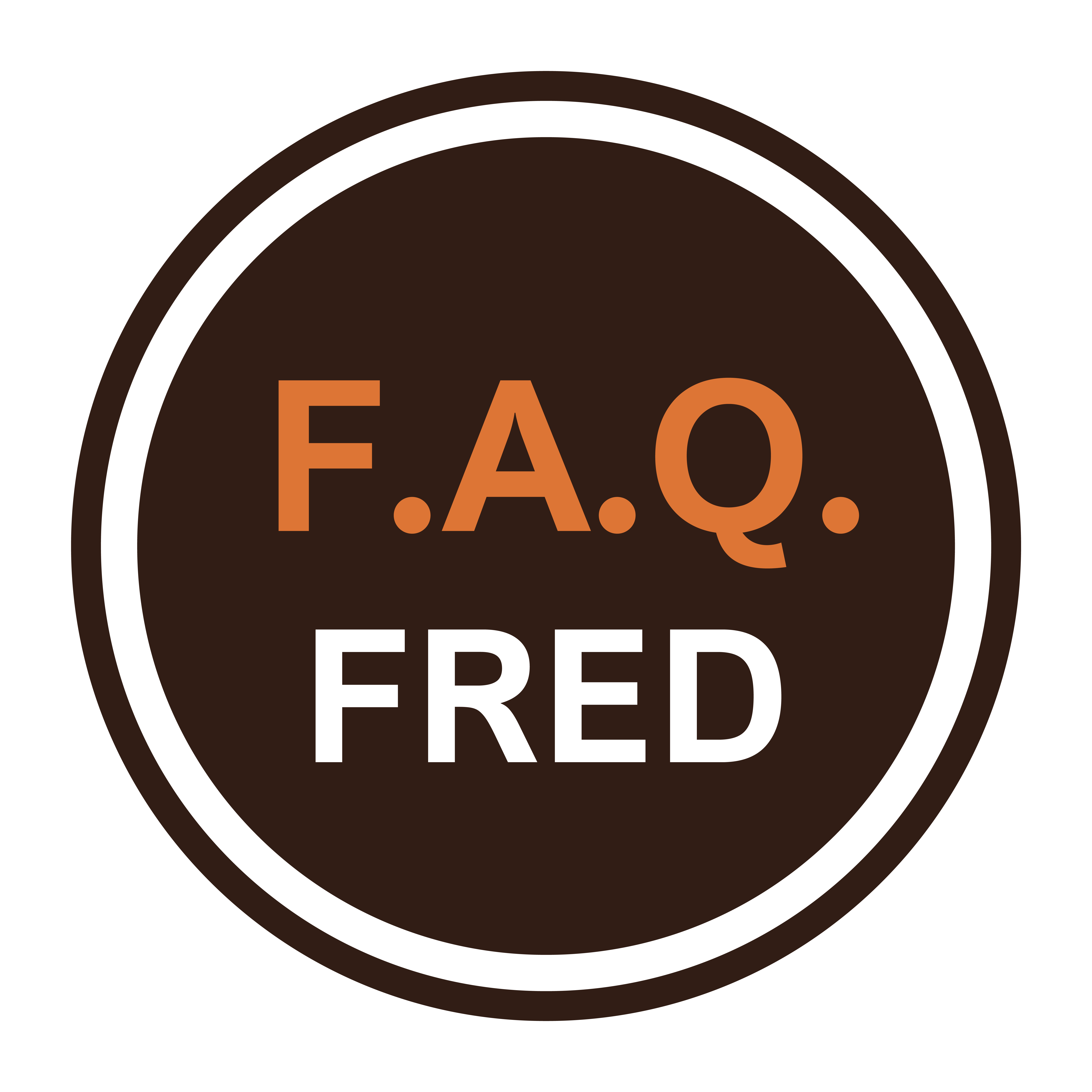Curious about how to access your photos stored in iCloud? Whether you’re using an iPhone, iPad, Mac, or Windows PC, here’s how to access your iCloud photos from any device.
Did you know? iCloud not only stores your photos but also keeps them updated across all your Apple devices automatically.
Accessing iCloud Photos on iPhone or iPad
- Navigate to Settings: Open the Settings app on your iPhone or iPad.
- Tap Your Name: Tap on your name at the top of the screen.
- Access iCloud: Tap on “iCloud.”
- Manage Photos: Scroll down and tap on “Photos.”
- Enable iCloud Photos: Ensure that “iCloud Photos” is turned on.
- Wait for Upload: Allow some time for your photos to fully upload to iCloud.
- Open Photos App: Open the Photos app on your iPhone or iPad to view your iCloud photos.


Accessing iCloud Photos on Mac
- Launch Photos App: Open the Photos app on your Mac.
- Navigate to Preferences: Click on “Photos” in the top left corner of the screen.
- Access iCloud Settings: Select “Preferences.”
- iCloud Photos Setup: Click on the “iCloud” tab.
- Enable iCloud Photos: Make sure “iCloud Photos” is turned on.
- Wait for Sync: Allow your photos to sync fully with iCloud.
- View Photos: Your iCloud photos should now be accessible within the Photos app on your Mac.
Accessing iCloud Photos on Windows
- Download iCloud for Windows: Download and install iCloud for Windows from the Apple website.
- Sign In: Open iCloud for Windows and sign in with your Apple ID.
- Configure iCloud Photos: Check the box next to “Photos.”
- Customize Options: Click on “Options” next to “Photos.”
- Enable iCloud Photos: Select “iCloud Photos” and click “Done.”
- Download Photos: Wait for your photos to download to your Windows computer.
- Access Photos: Your iCloud photos can now be viewed in the “iCloud Photos” folder on your Windows PC.

Points to Consider
- Storage Space: Ensure you have enough iCloud storage for all your photos.
- Syncing Time: Larger photo libraries may take longer to sync across devices.
- Internet Connection: A stable internet connection is necessary for smooth syncing.
- Security: Keep your Apple ID and iCloud credentials secure to protect your photos.
In conclusion, accessing your iCloud photos is a straightforward process that enhances convenience and accessibility. Whether you’re using an Apple device or Windows PC, following these steps ensures your cherished memories are always within reach.