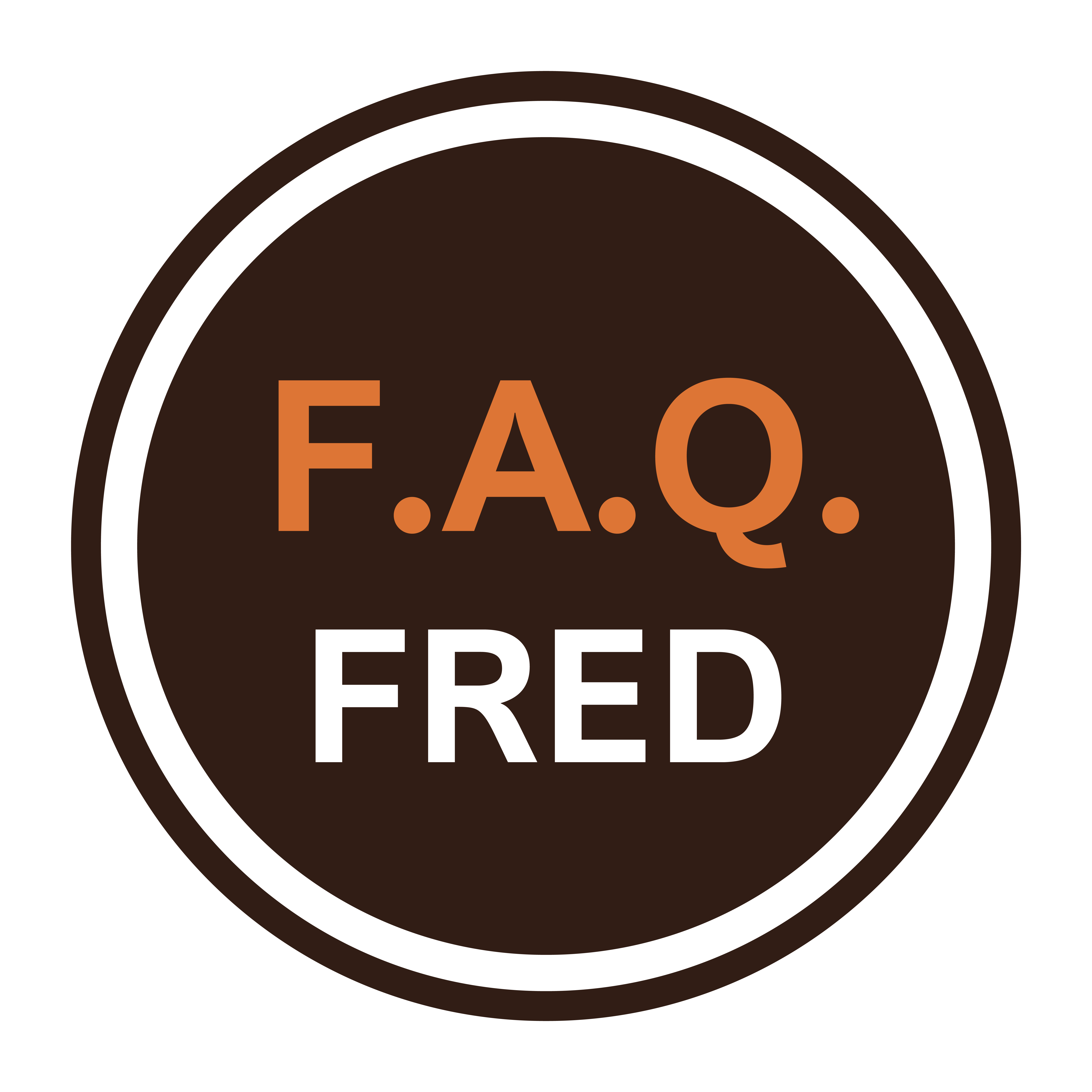Are you struggling to figure out how to add AirPods to Find My iPhone and encountering issues like AirPods not showing up on Find My? Don’t worry; we can help with this step-by-step troubleshooting guide.
Read this step-by-step troubleshooting guide in under two minutes.
1. Ensure Your AirPods Are Set Up Correctly
Before attempting to add your AirPods to Find My iPhone, ensure they are properly set up and paired with your device.
- How to Ensure Your AirPods Are Set Up Correctly
- Check if your AirPods are properly paired with your iPhone by going to Settings > Bluetooth.
- If not paired, follow the steps to connect them to your device.
2. Enable Find My for Your AirPods
To add your AirPods to Find My iPhone, make sure the feature is enabled.
- Steps to Enable Find My for Your AirPods
- Open the Find My app on your iPhone.
- Tap on the Devices tab and select Add Device.
- Your AirPods should appear automatically if they are connected to your iCloud account.
3. Update Your iPhone and AirPods Firmware
Outdated software can sometimes cause connectivity issues between your AirPods and Find My iPhone. Ensure both your iPhone and AirPods are running the latest firmware.
- How to Update Your iPhone and AirPods Firmware
- Go to Settings > General > Software Update on your iPhone.
- Install any available updates for both your iPhone and AirPods.
4. Check iCloud Settings
If your AirPods are still not showing up on Find My, check your iCloud settings to ensure Find My iPhone is enabled.
- Steps to Check iCloud Settings
- Ensure Find My iPhone is enabled in your iCloud settings by going to Settings > [Your Name] > Find My > Find My iPhone.
- Toggle it on if it’s off, restart your iPhone, and check if your AirPods now appear in the Find My app.
5. Reset Your AirPods
If all else fails, you may need to reset your AirPods and re-pair them with your iPhone.
- How to Reset Your AirPods
- Place your AirPods in their case and open the lid.
- Press and hold the setup button on the back of the case until the status light flashes amber.
- Follow the on-screen prompts on your iPhone to re-pair your AirPods.
With these straightforward steps, you can easily add your AirPods to Find My iPhone and resolve any connectivity issues you may encounter. Rest assured, with Find My, you can keep track of your AirPods and ensure they’re always within reach. Remember to keep your software updated, check your iCloud settings, and perform a reset if necessary. With Find My, you can have peace of mind knowing your AirPods are always within reach.
We have all experienced our AirPods falling out of our ears before. This guide gives you the steps to be able to locate them if this happens.

When addressing how to add AirPods to Find My iPhone, there are a few additional considerations that can ensure seamless integration and optimal functionality. Below are five tips to help enhance your experience and troubleshoot common problems.
Additional Tips for Adding AirPods to Find My iPhone
- Check Battery Levels
- Ensure your AirPods have sufficient battery life. Low battery levels can sometimes prevent them from appearing in the Find My app.
- Maintain a Strong Connection
- Keep your AirPods within close proximity to your iPhone while trying to add them to the Find My app. A strong Bluetooth connection is crucial for this process.
- Sign In with the Same Apple ID
- Ensure you are signed in to the same Apple ID on your iPhone that you used to set up your AirPods. This ensures they are linked correctly to your account.
- Use the Latest Version of iOS
- Sometimes, software bugs can cause connectivity issues. Using the latest version of iOS can help resolve these problems.
- Restart Your Devices
- If you’re experiencing persistent issues, try restarting both your iPhone and your AirPods. This can often resolve minor software glitches.


Conclusion
By following these straightforward steps and additional tips, you can easily add your AirPods to Find My iPhone and resolve any connectivity issues you may encounter. Remember to keep your software updated, check your iCloud settings, and ensure your AirPods are properly set up and paired. With Find My, you can have peace of mind knowing your AirPods are always within reach.