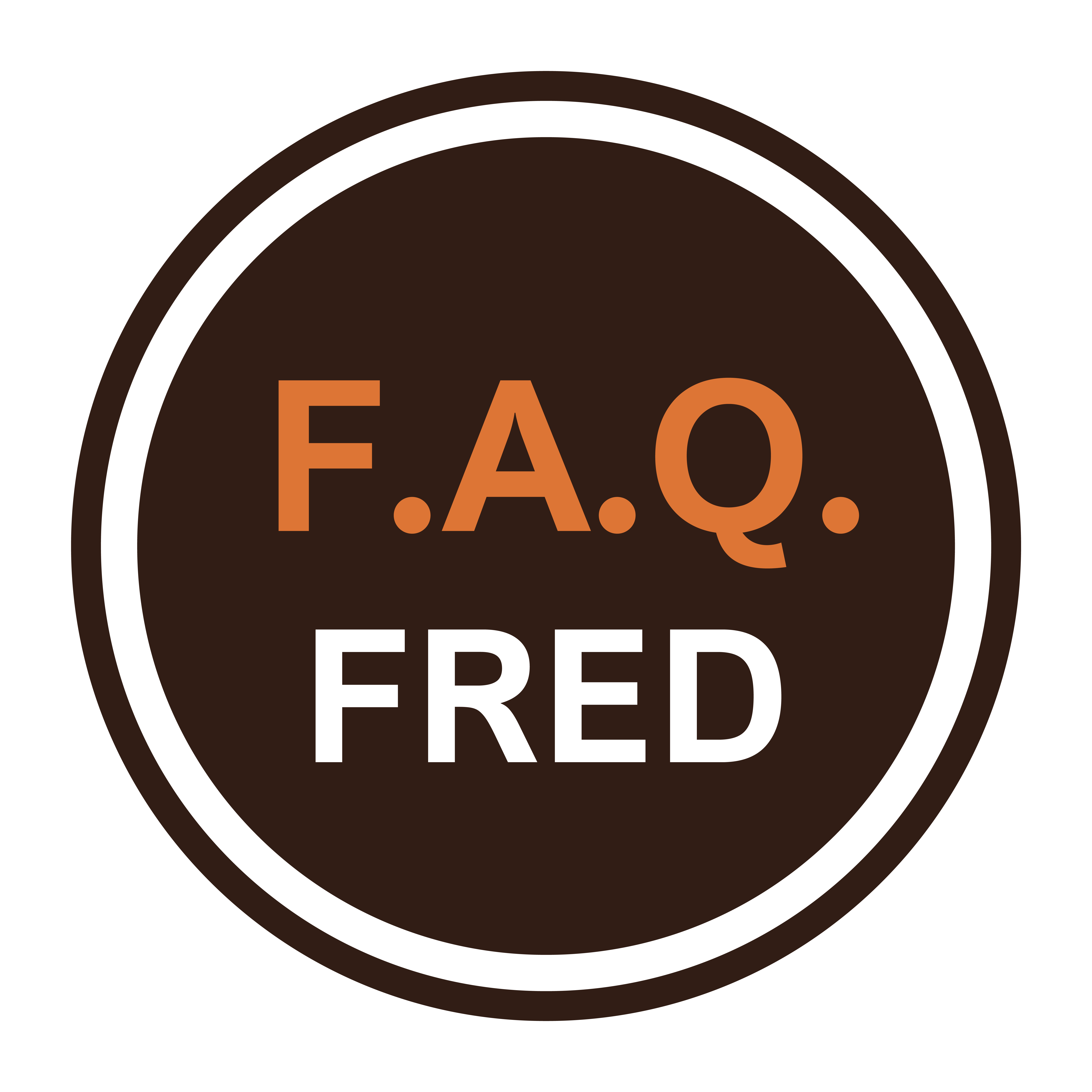Ever wondered how to rename your AirPods or how to change their name to something more personal or creative? It’s not just for fun—renaming your AirPods can help you easily identify them, especially if you’re juggling multiple devices. If you’re scratching your head thinking, “How to change AirPod name”, you’re in the right place! Let’s dive into how you can give your AirPods their own signature identity.
How to Rename AirPods: The Step-by-Step Process
Giving your AirPods a name that stands out is both simple and rewarding. Follow these steps to make your wireless buds uniquely yours:
- Connect Your AirPods: Ensure your AirPods are connected to your iPhone or iPad. They won’t listen unless they’re in range!
- Open Settings: Head over to your trusty Settings app. It’s the command center for all things AirPods and more.
- Tap on Bluetooth: In Settings, select “Bluetooth” to open the list of all paired devices. Your AirPods will be there, waiting for some TLC.
- Find Your AirPods: Scroll through the list and locate your AirPods. Look for the little “i” icon next to them. That “i” stands for “information,” but in this case, it’s more like “let’s make things fancy.”
- Tap on Name: Now it’s time to get creative! Tap the current name and enter the new moniker you want for your AirPods. Maybe “AirBuds,” “SoundClouds,” or something classic like “Sonic Boom”? The choice is yours!
- Save Your New Name: Once you’ve typed in the new name, tap “Done.” Voilà! Your AirPods now have a fresh identity to match your style.
Want to make your AirPods uniquely yours? Follow these simple steps to rename, change, or edit your AirPod name and give them the personal touch they deserve!


How to Change AirPod Name: Why Does it Matter?
Why should you bother renaming your AirPods? Aside from the obvious fun factor, it can be quite practical. Here’s why renaming matters:
- Easier Identification: Especially if you have multiple Apple devices or share a space with other AirPods owners, having personalized names for your AirPods makes it easy to distinguish them from everyone else’s.
- Multiple AirPods: If you’re a serious AirPod enthusiast with more than one pair, giving each pair a unique name can help you switch between them without confusion.
- Professional Touch: Using your AirPods in a work setting? Rename them something professional like “Office AirPods” or “Work Pods” so that you can easily identify them during meetings.
- Make It Personal: Why not reflect your personality? A quirky name gives your AirPods a bit of extra flair, making them more than just another gadget.
How to Edit AirPod Name: Personalize Your Audio Experience
If you’ve already renamed your AirPods and just want to tweak the name a bit, don’t worry—it’s as easy as editing a contact on your phone. Follow the same steps as before, but instead of creating a new name from scratch, simply adjust your current one. Maybe you’ve upgraded from “My AirPods” to “Best Pods Ever” or decided on a sleek one-word name. You’re only a few taps away from a name refresh!

Points to Consider Before Renaming Your AirPods
Before you take the plunge and give your AirPods a new identity, here are a few things to keep in mind:
- Device Syncing: Once you rename your AirPods on one device, the new name will sync across all devices connected to the same Apple ID. No need to rename them again on each gadget—Apple’s got your back.
- Keep It Short: Try to keep the name short and sweet. You want to be able to spot it quickly when connecting to Bluetooth.
- Changing Names Again: Don’t sweat it if you want to change the name later. The process is just as simple every time you want a new name. Your AirPods won’t hold a grudge!
- Fun or Functional?: You can go wild with a funny name like “Earpods McAirface,” or keep things simple and practical. Whatever floats your boat!
- Don’t Overthink It: Remember, it’s just a name! You can always change it again if you think of something cooler later.
- Special Characters: Be aware that using special characters or emojis might not always work well across all devices. Stick to alphanumeric characters for a smooth experience.
- Resetting AirPods: If you ever need to reset your AirPods to their factory settings, the name will revert back to the default. Keep that in mind if you ever do a factory reset.
- Sharing AirPods: If you lend your AirPods to someone else for an extended period, you might want to rename them back to a more neutral name (unless you want them borrowing “Captain Awesome’s AirPods”).
Conclusion
Renaming your AirPods is a quick and easy way to personalize your listening experience. Whether you’re doing it for convenience, to express your creativity, or simply because you can, now you know how to rename AirPods with ease. And if you ever need to change or edit that name, the steps are just as simple. Give it a try, and you’ll be able to spot your AirPods from a mile away—figuratively, of course!