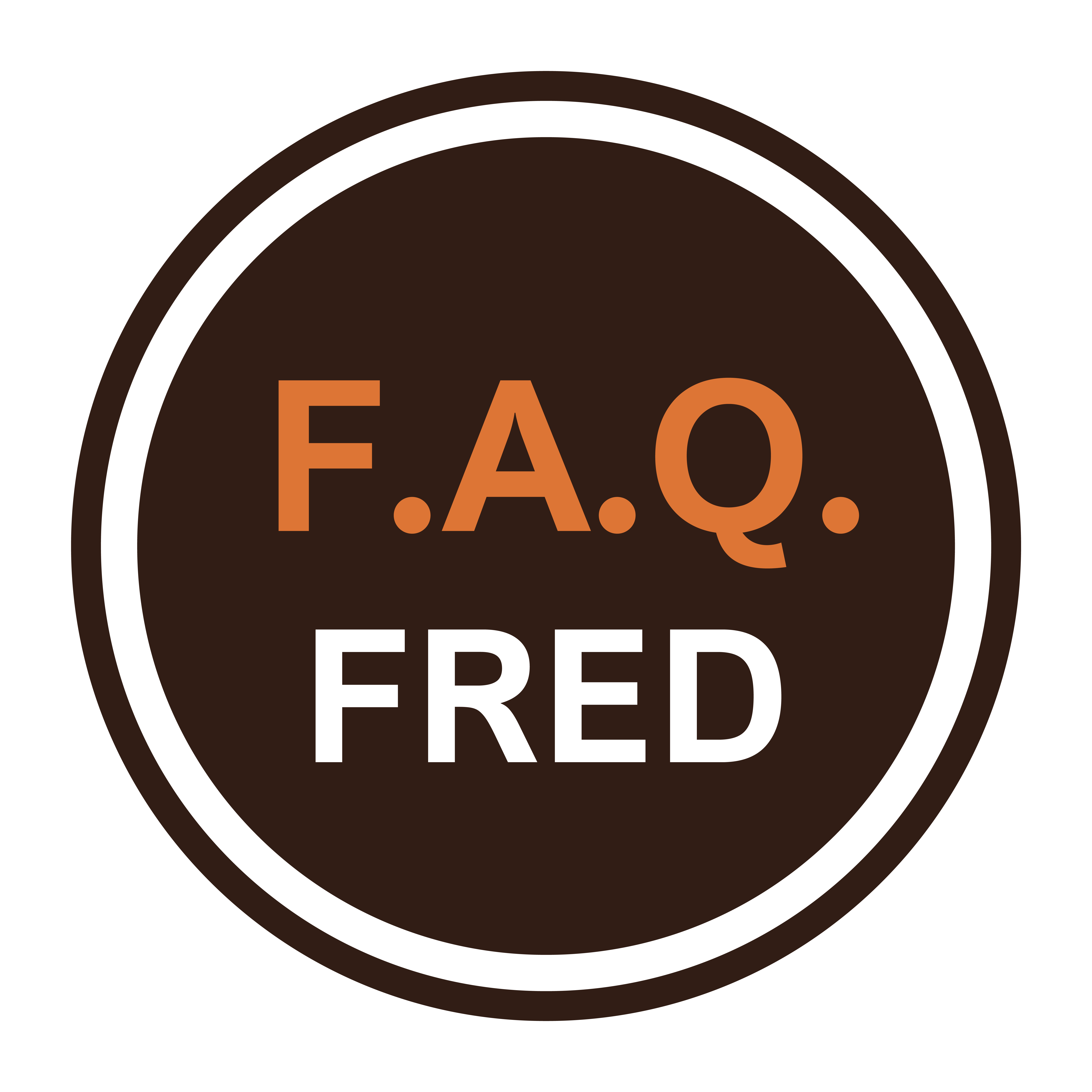Have you ever wondered how to turn off SafeSearch on Google and regain full access to your search results? You’re not alone! SafeSearch is a handy tool designed to filter explicit content from your search results, making the internet a safer place, especially for younger users.
However, there are times when you might need unrestricted access to find the information you need. Fear not—this guide will walk you through the steps to turn off SafeSearch and explore the web with fewer restrictions.
How to Turn Off SafeSearch: The Google Search Page
To start with, you’ll want to navigate to the Google search page. Simply type any random word into the search bar to bring up more options. Once you’re on the results page, look to the top right corner of your screen and click on your account icon. This will open a dropdown menu with various options, including the one we’re interested in: SafeSearch.
Highlight: Turning off SafeSearch gives you full access to search results, but it’s important to use this power wisely. Enjoy unrestricted browsing while staying mindful of the content you encounter!

How Do I Turn Off SafeSearch: Accessing the SafeSearch Settings
Click on the ‘SafeSearch’ option, and you’ll be presented with three choices: ‘Filter,’ ‘Blur,’ and ‘Off.’ The ‘Filter’ option keeps SafeSearch activated, ‘Blur’ blurs explicit images but keeps text visible, and the final option is ‘Off’—which is what we’re after. Select ‘Off,’ and you should see a confirmation message pop up at the bottom of your screen. Congratulations! You’ve now turned off SafeSearch and have unrestricted access to your search results.
Browser-Specific Instructions for Turning Off SafeSearch
If you’re using a browser like Safari, the steps are just as straightforward. On your Google search page, head to the lower right corner of your browser and find the ‘Settings’ option. Click on it, and then locate ‘SafeSearch’ on the next page. Follow the same steps as outlined above to turn SafeSearch off. Voila! You now have the freedom to explore the web without the SafeSearch filters.
Step by Step Guide: How Do You Turn Off SafeSearch
Getting Started:
First, you’ll need to open your preferred search engine. Whether you’re using Google, Bing, Yahoo, or any other search engine with SafeSearch, the steps are relatively similar. You’ll be diving into the settings to adjust your search preferences.
Navigating to Settings:
- Find the Settings Button: This is usually located at the top right corner of the search engine’s homepage. It might be represented by a gear icon or a menu labeled “Settings” or “Options.”
- Access Search Settings: Click on the “Settings” or “Options” button. From the dropdown menu, look for “Search Settings” or “Preferences.”
- Adjust SafeSearch Settings: Within the Search Settings menu, locate the SafeSearch filter options. You will usually find a toggle or dropdown menu that lets you select “Off” or “Do not filter.”
- Save Changes: Don’t forget to click “Save” or “Apply” at the bottom of the page to ensure your changes take effect.


Points to Consider When Turning Off SafeSearch
- Content Sensitivity: With SafeSearch turned off, be aware that search results may include explicit content. Use this feature responsibly and be cautious about the sites you visit.
- Family Safety: If you have younger users accessing the internet, consider leaving SafeSearch on or using parental controls to ensure a safer browsing experience.
- Privacy Settings: Regularly review your privacy settings and SafeSearch preferences to ensure they align with your browsing needs and preferences.
- Browser Differences: The process might vary slightly depending on the browser you’re using, so always check the specific instructions for your browser if you encounter any issues.
- Device Compatibility: Ensure that you’re following the correct steps for the device you’re using, whether it’s a smartphone, tablet, or computer.
In summary, knowing how to turn off SafeSearch can help you access a broader range of search results and get more information online. By following these simple steps, you can easily adjust your SafeSearch settings and enjoy a more open browsing experience. Just remember to use this feature responsibly!